
Dashboard & Reporting
The uniqueness of Decise is the AI Dashboard and Reporting features provided to your Organization, in a User Friendly manner.

In this section we discuss

AI Decision Dashboard
What-if Analysis
Dashboard Comparisons
Reporting
What-if Analysis
Scenario analysis—especially in the form of what-if analysis—is a powerful decision-making technique that helps organizations explore how different choices, risks, or conditions could affect outcomes. By modelling multiple scenarios (e.g. best case, worst case, most likely), decision-makers can test assumptions, assess sensitivities, and understand the range of potential impacts before committing to a course of action. This approach enhances strategic clarity, reduces uncertainty, and allows your leaders to proactively plan for both opportunities and risks—ultimately leading to more resilient, confident and better decisions.
Adding a What-if Scenario
1. Navigate to the Dashboard area from the left side navigation panel.
2. Type the Decision Name or the Decision ID to search for the decision.
3. Press Enter.
4. The decision dashboard will now be displayed (based on the way questions were responded to in the Question Set).
5. Press the What-if button.
6. A What-if scenario entry screen will appear with only specific questions from the Question Set that can be used in the What-if analysis.
7. Update any of the questions as required.
8. When you have finished your What-if scenario, press the View Impact button.
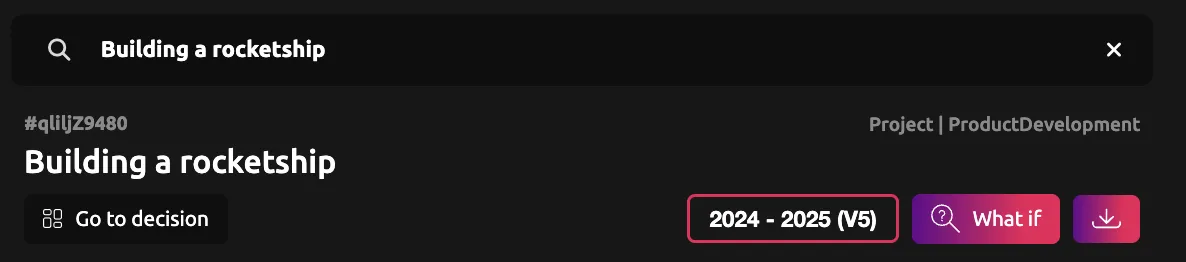
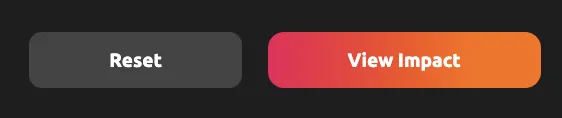
Saving a What-if Scenario
Decise temporarily stores the What-if scenario you have just created. This means you can exit this decision and return at any time, and the last What-if scenario that was chosen will still appear. However if anyone presses the Reset button, that scenario will be wiped.
To capture a record of the What-if Scenario, prior to proceeding to the next one, we suggest you download it to store for your records. Press the Download button next to the What-if button, to obtain a pdf copy of the dashboard output for your What-if.
You can then update the What-if scenarios as many times as you like and repeat this process. When the Reset button is pressed, the original values from the Question Set are used in the dashboard again.
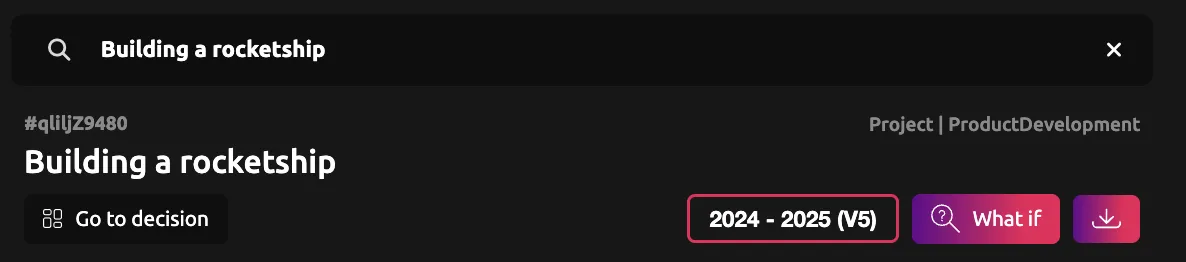
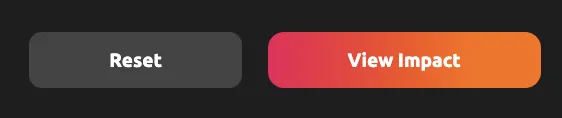

TIP
Please remember to hit the Reset button after each What-if scenario, otherwise others in the Organization may not realise they are viewing the What-if dashboard and not the true decision dashboard.
Financial Version Analysis
Another analysis that can be conducted from the Dashboard screen is a Financial Year Version analysis. By changing the selection of the Financial Year directly from this screen, you can view the difference in metrics. This analysis supports your Organization in understanding if the business is in the right financial position to take on this decision.
You could use a Financial Version as a What-if analysis also. Update the Financial Information data and create a new hypothetical financial version i.e. your forecasted / projected future version. Then select this version in your dashboard to simulate what the decision impact is likely to be.
You can update the Financial Information chosen as many times as your plan allows (as each push of the Dashboard button counts as an API Call).
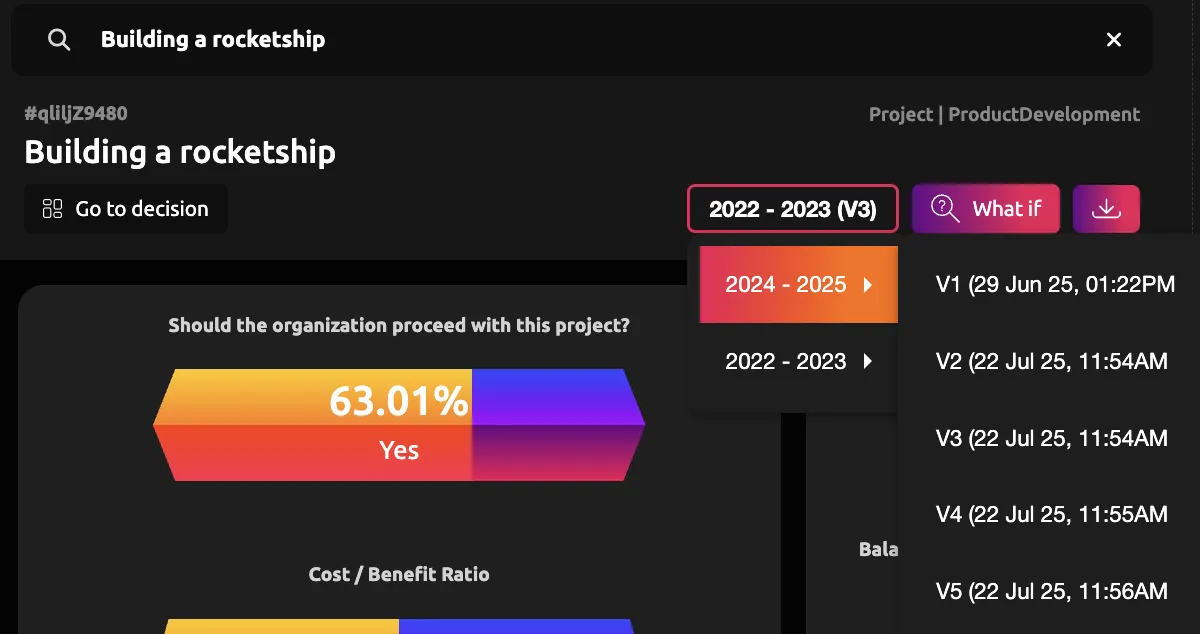
TIP
Remember the selection of the Financial Information does not have a reset button, it is a live selection. After analysis is complete, ensure the final chosen version is lastly selected.
You may also want to download these versions prior to changing them, if you want to keep record of all scenarios.

CONTACT US
[email protected]
0421 08 9979
501 Bourke St, Melbourne
VIC 3000, Australia
COMPANY
RESOURCES
Copyright © DECISE 2024 All Rights Reserved.
