
Home Overview
This help article provides information for you to understand the home overview page.

In this section learn how more about

Recent Updates
Home Summary Metrics
Decision Snapshot
Global Search Bar
Notifications
Autosave Feature
Notifications
In Decise, it is important you stay informed regarding certain parts of the decision making process, therefore there are automated notifications that you cannot turn off. However, there are times where one User has a preference to be notified, whilst another does not. Some notifications in Decise have been made optional, where you are in control of what you do or don't want to receive, via your email or browser.
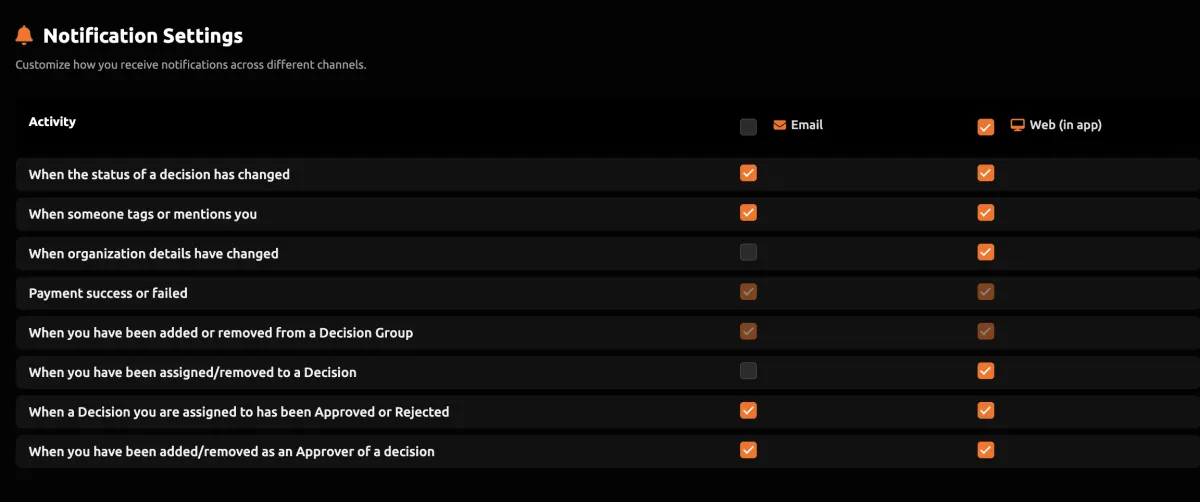
Status of a Decision Changes
If this notification setting is ticked, a User will receive a notification ONLY to a decision they have access to.
This notification is triggered when a decision's status is changed. For example if the decision is changed from Open to Published.

User is Tagged or Mentioned
Users can be tagged in the comments area of a decision. Turn this notification on if you want to receive a message when someone tags or mentions you.
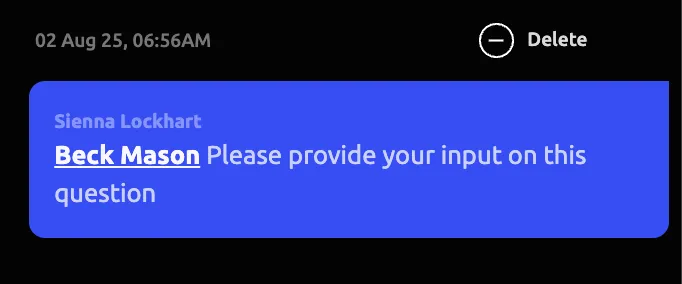
Organization Details Change
Administrators of the Company may periodically update the Organization Details. For example if there has been a change in strategy or financial information. Choose if you want to receive a notification when these details change.

Payment Success or Failure
This notification is sent by default to all Administrators of the Company if a Decise subscription payment has been made successfully, or if it failed.
Added or Removed from Decision Group
Being added or removed from a Decision Group grants or removes access to decisions for a particular User. Choose if you want to be notified when this occurs to you.
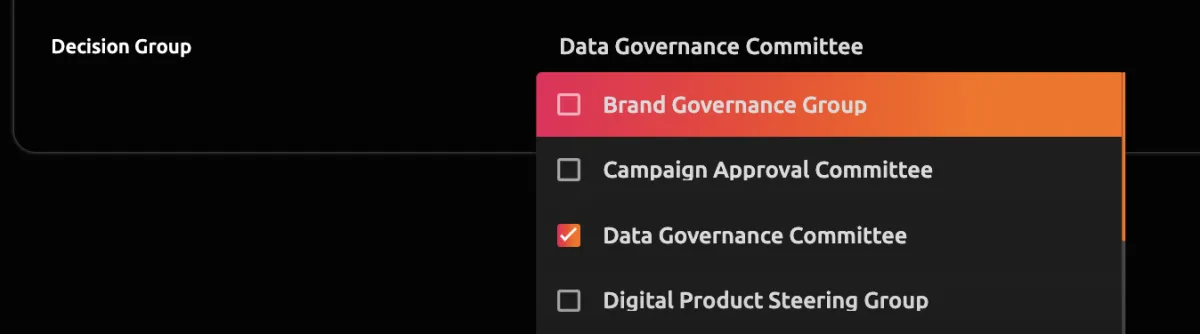
Assigned or Removed from a Decision
Users may be added specifically to a decision. Choose if you want to be notified when this occurs to you.
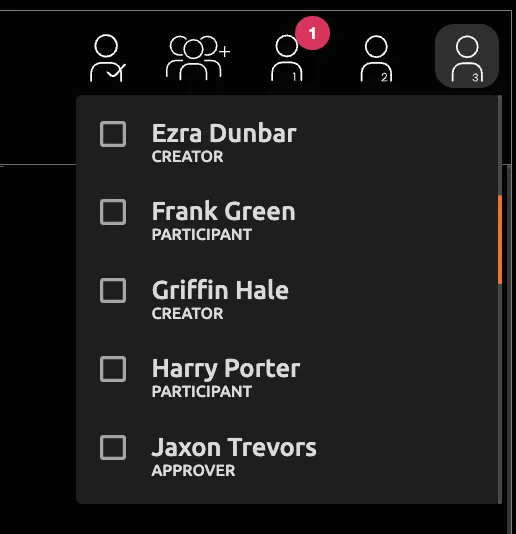
Added or Removed as an Approver
Approvers can choose to be notified if they have been added or removed as an Approver to a decision.

Decision Accepted or Rejected
Regardless of how many Approvers are allocated to a Decision, an Approver will need to decide if they are approving or rejecting that decision. All other Users that have access to that decision, can choose if they want to be notified when an Approver has made a decision.
Other Approvers of the same decision are notified by default, even if they have this notification turned off. This is because ALL assigned Approvers to a decision, will be notified of the other Approver's decision.
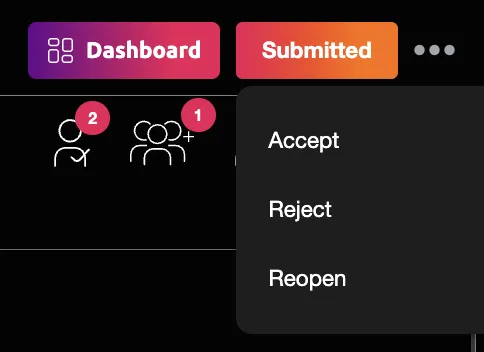

Notifications Window
All notifications a User receives will be displayed in their notifications window. You can clear notifications one at a time by pressing the 'x' at the top right corner of the notification.
You can also use the Clear All button to mark all notifications as read.
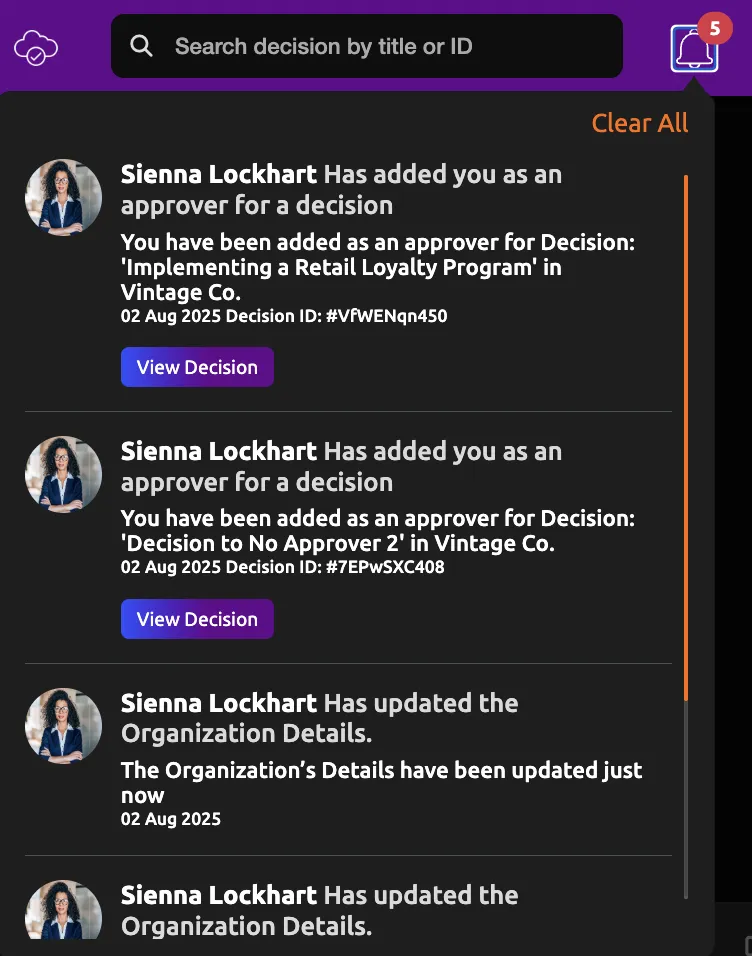

CONTACT US
[email protected]
0421 08 9979
501 Bourke St, Melbourne
VIC 3000, Australia
COMPANY
RESOURCES
Copyright © DECISE 2024 All Rights Reserved.
