
People Management
This help area provides important information on how to manage all Users of your Decise platform.

In this section learn how to

Manage Users
Manage Participants
Decise Roles
Manage Participants
Your Organization may like to have people externally support them in your decision making process. External guests such as accountants, lawyers, advisors, shareholders etc. are welcome to contribute to decisions you are working on. These guests can be added under the Decise Role called Participants. You can add Participants, up to the limit of your chosen Decise plan, for free. Participants have a limited view and permissions in the Decise platform. They are only given access to certain aspects of decisions as permitted by the Organization.
In order for a Participant to be invited to your Organization, they must be a Decise Platform User of their own. They will be prompted to open, at minimum, their own Personal (Free) Plan as part of the process of gaining access to your Organization's Decise platform.
Invite a Participant
1. Go to the Settings>People section of the left navigation menu.
2, In the "Enter email to Invite" field, input the Participant’s valid email address.
3. Select Participant as the Decise Role from the dropdown list
4. Click Invite to send the invitation.
The Participant will now appear on the Invited tab until they accept the invitation.
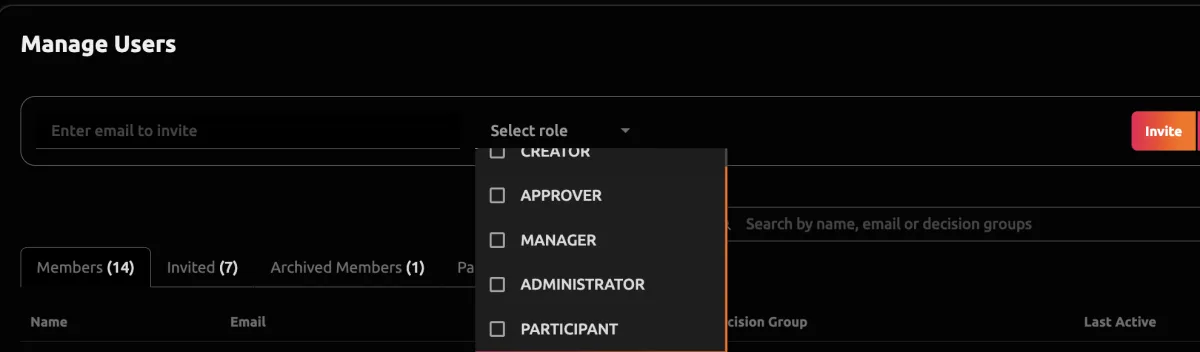
Accepting a Participant Invitation
If you are a Participant that has been invited to an Organization's Decise Platform. This is the process you will need to follow.
1. You will receive an email like the one shown on the right of the screen.
2. First verify your email by clicking the Verify Email button
3. You will be prompted to then enter your name and select a password.
4. Next the prompt will be for you to select a Decise plan. The Personal Plan is free forever. You can choose any of the paid plans as well, if you desire it for your own Organization.
5. Confirm your plan selection.
6. Your account will have been created.
7. Return to the original email from the other Organization and now press the Accept Invitation button.
8. It will prompt you to login again.
9. You will now have access to both your own Decise platform and the platform of the Organization that invited you.
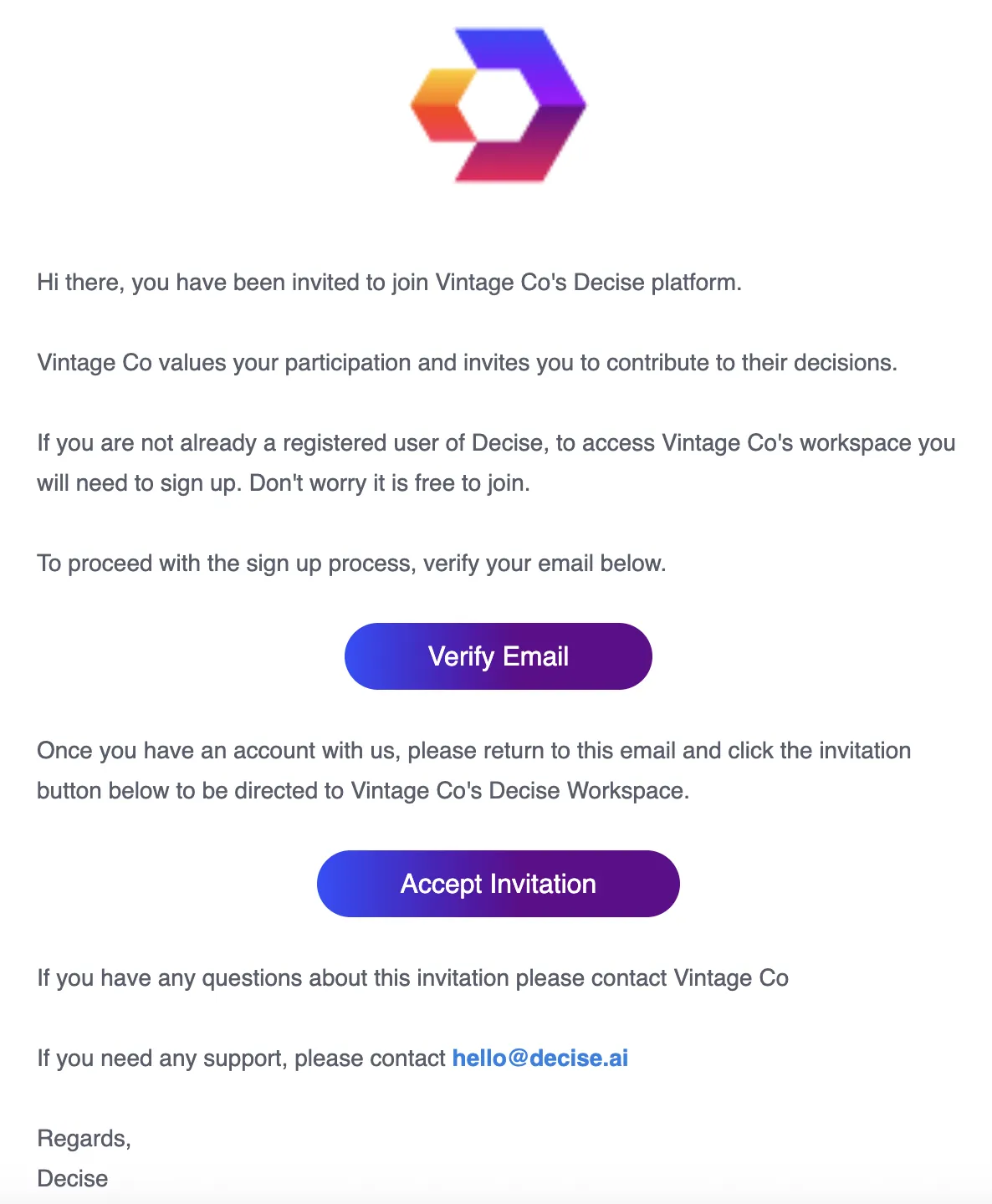
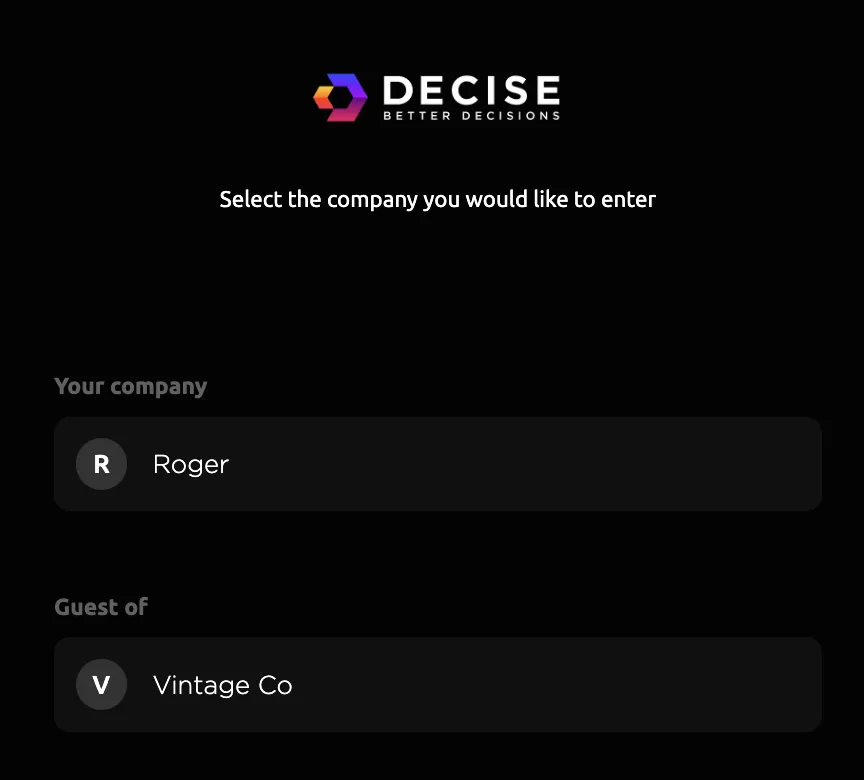
Switch Between Decise Accounts
A Participant can switch between the other Decise accounts they have access to any time.
1. Go to your Initial / Image at the top right corner of the screen and press it.
2. Select Switch Company.
3. You are now in that Organization's Decise account.
You can navigate back and forth between Decise accounts in this same manner.
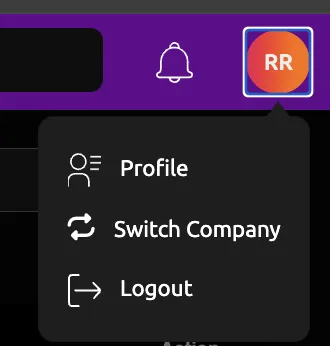
Access of a Participant
As a Participant you may be granted access to questions in a decision the other Organization is making. If you are, you will receive an notification informing you of this.
The decision that has been assigned to you will now be accessible from the Decisions and Notifications area.
You have a limited view of that Organization's Decise platform. You will be able to respond to the assigned questions, have a read only view of the non-assigned questions, make a comment and view the dashboard of that question.
The number of questions assigned to you on the decision will appear like this.
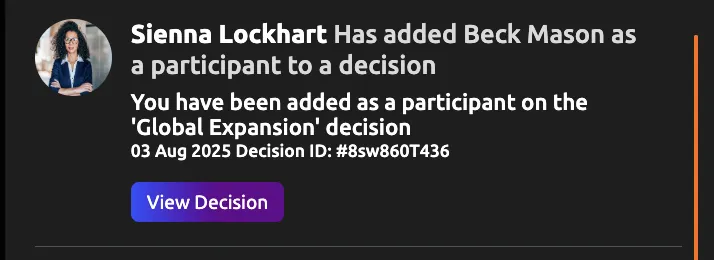
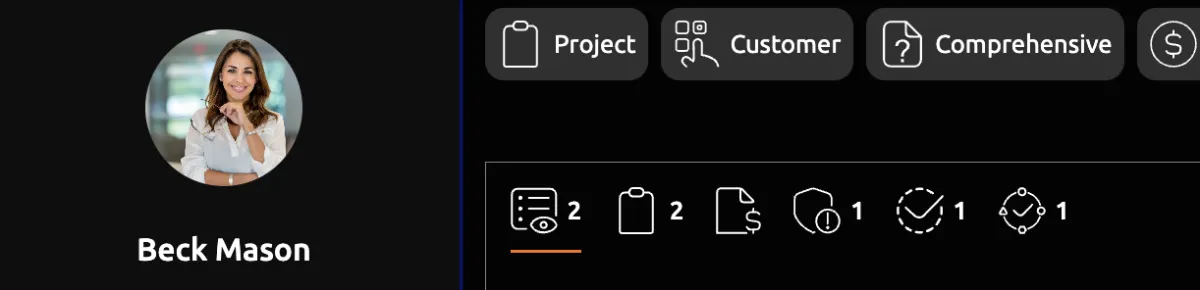
Assign a Question to a Participant
Participants must be assigned specific questions of a decision individually to gain access.
To assign a question to a decision.
1. Go to Decisions in the left navigation menu.
2. Select the decision you want to assign the Participant a question in.
3. Select the question you wan to assign the Participant to.
4. Press the Invite Participant icon.
5. Select the Participant you want to assign to this question by ticking their name. You can select more than one.
A Participant must first be invited into your Decise platform to appear in this list.
The Participant will be notified via email and the Decise platform that they have a decision requiring their attention.
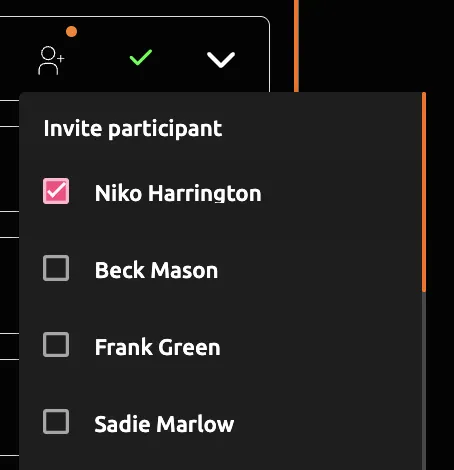
Participant's Response Indicator
As an Organization member that has invited a User to a decision, there is an indicator dot that allows you to know if the Participant has attended to their assigned question.
1. Go to Decisions in the left navigation menu.
2. Select the decision the Participant was assigned to.
3. View the dot next to the specific question that was assigned and observe its colour.
Orange dots indicate that the Participant has not yet attended to the question. A green dot indicates that they have.
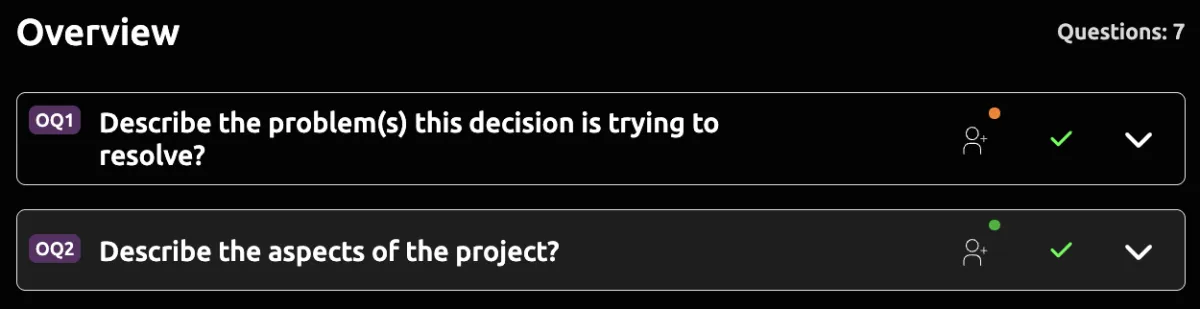
Remove access of a Participant
To Remove access from a Decision
1. Go to the Decision
2. Go to the specific question where the Participant's access is to be revoked.
3. Press the Invite Participant icon on that question.
4. Untick the Participant's name.
5. Repeat this for all questions you would like to remove access.
If the Participant is removed from all questions in that decision, they will receive a notification advising them of this.
To revoke access to your Organization's Decise platform entirely, you can Archive or Delete the Participant in the Settings>People area of the platform.
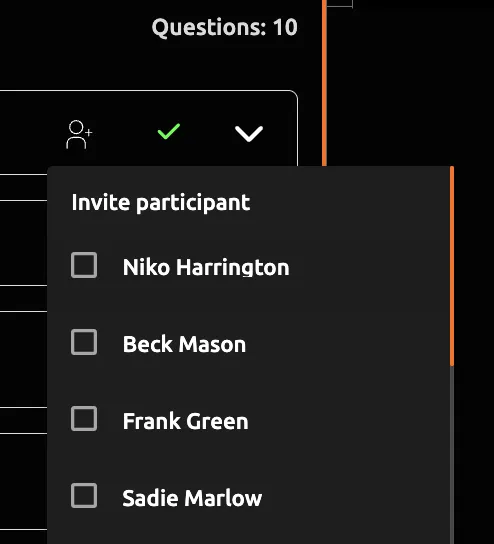

CONTACT US
[email protected]
0421 08 9979
501 Bourke St, Melbourne
VIC 3000, Australia
COMPANY
RESOURCES
Copyright © DECISE 2024 All Rights Reserved.
