
Set up the Organization
You will need to update your organization details prior to making your first decision

In this section learn how to

Set Up Organization Profile
Manage Organization Details
Update Financial Information
Add Decision Groups
Configure Role Permissions
Update Your Profile
Update Financial Information
The success of a proposed decision is contextual. A significant factor in any decision is the financial health of the organization. The financial position of the organisation, however, is not constant; it changes daily. To ensure the decision is always measured against the most reflective financial position, Decise allows you to create multiple versions of your financial position for every financial year. You can then select which financial version your decision is measured against.
To add financial data in Decise, you can do it by manually or by importing a CSV file using the template provided.
What You’ll Need:
- Trial Balance, Profit and Loss Statement or Balance Sheet
- Updates to your Financial Information
Adding Financial Information
1. Click Financial Information to expand the menu.
2. Add a new Financial Year.
3. Select Start Year and End Year (to change the financial year start and end date, refer to "Manage Organization Details).
4. Press Save.
5. You can switch between financial years at any time to view your numbers.


Import Financial Information via CSV
Accessing the CSV File Template:
1. Click the CSV Export button to download the import template.
2. Complete the CSV Import file columns A - E
Note that column B: Category (General Ledger Categories) will only accept a specific entry. The list of available categories it will take is shown in cell F2 of the CSV file.
3. Once you have completed populating the import file, delete cells F1 and F2 prior to importing.
4. Save File.
Importing a CSV File:
1. Click the CSV Import button.
2. Locate and select your saved CSV file, then click Open.
3. All entries with a correct Category listed will be imported.
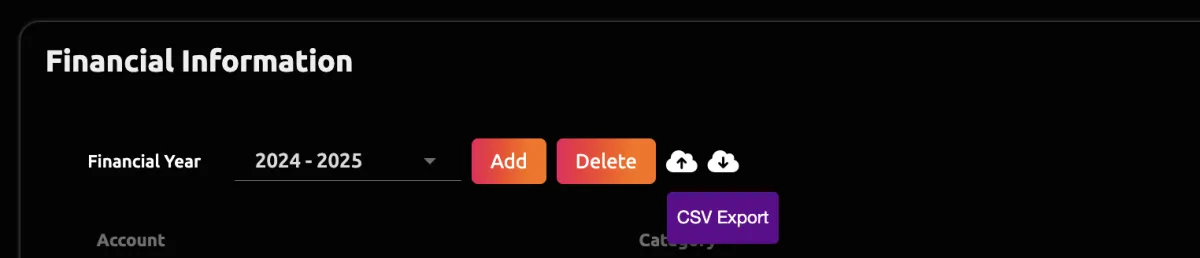


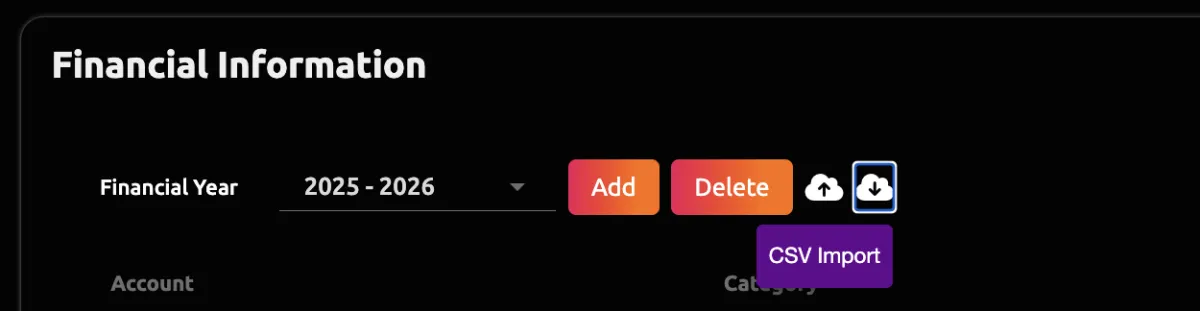
Manual Entry of Financial Information
Manual Input:
1. Add a general ledger entry to the input table for the chosen Year and Version, by placing your cursor in a row of the input table.
2. Enter the following details:
- Account: Name of the General Ledger account
- Category: Name of the General Ledger category.
- Debit: Accounting debit value for the account.
- Credit: Accounting credit value for the account.
3. Once the amount is entered in as a Debit or Credit press Enter on the keyboard to register the account or click anywhere on the page. Press tab to automatically prepare for the next account entry.
4. Add account entries at any time by selecting the Add Account button.
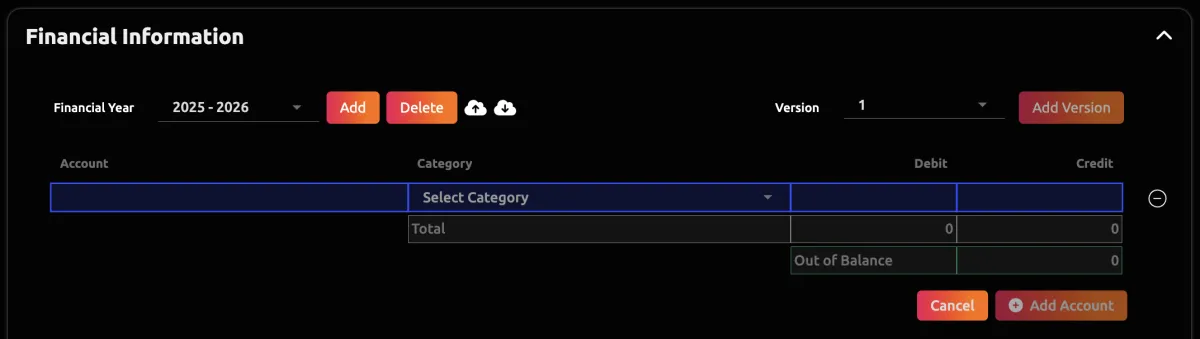
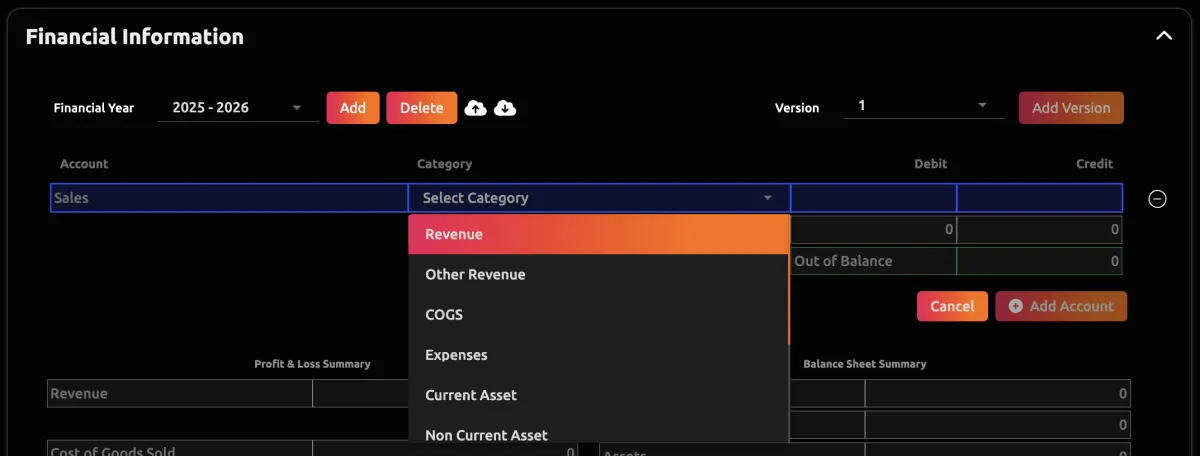
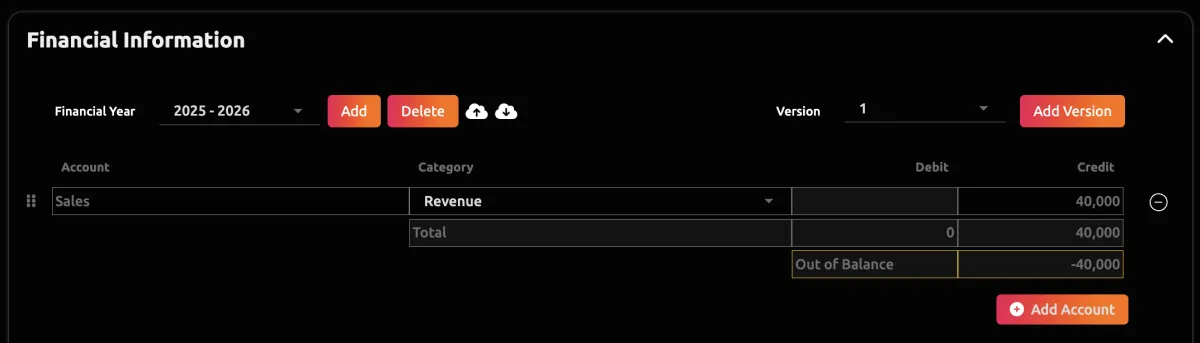
Out of Balance Amount
If the Total Debit entries do not match the Total Credit entries, the table will show an 'Out of Balance' amount
An 'Out of Balance' amount will be highlighted in yellow.
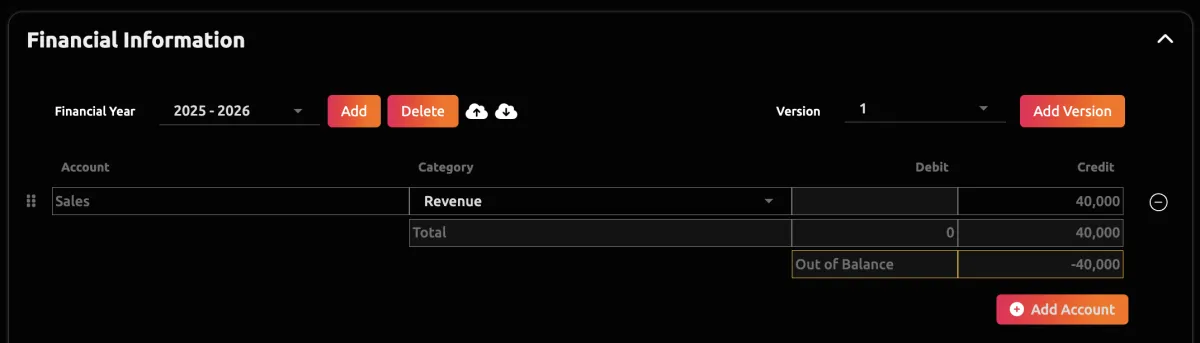
Update the general ledger account rows accordingly to balance the financial year.
If there is no 'Out of Balance' it will show "0" and have a green box highlight.
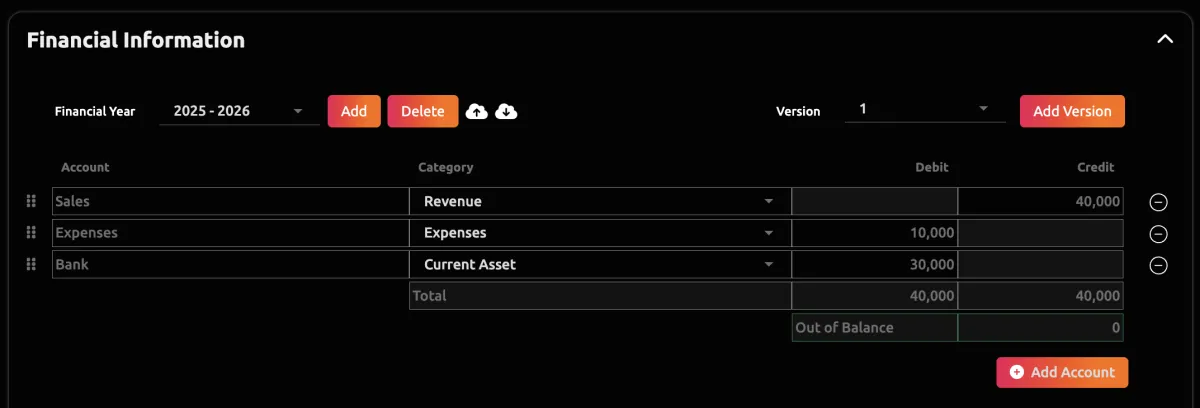
Adding a Financial Version
1. Select the Financial Year.
2. Select the base financial version you would like to make another version of.
3. Press Add Version.
4. The base version will be replicated from which you can now make modifications to form this new version.
5. Add/Edit/Update any account as required for this new version.
6. Continue to add as many versions as you need by repeating this process.

Financial Position Summary
Each Financial Year Version has an automated financial position summary below the data input table. The summary is populated based on the GL Category chosen for each account added in the input table. Where the data is out of balance, the summary will show a yellow highlight across the Net Assets and Equity lines.
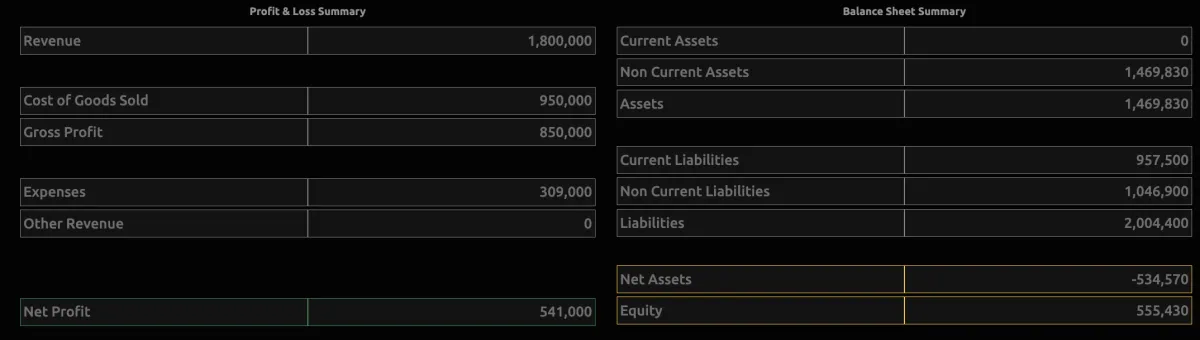
When the financial input table is balanced, the summary will show a green highlight across the Net Assets and Equity lines
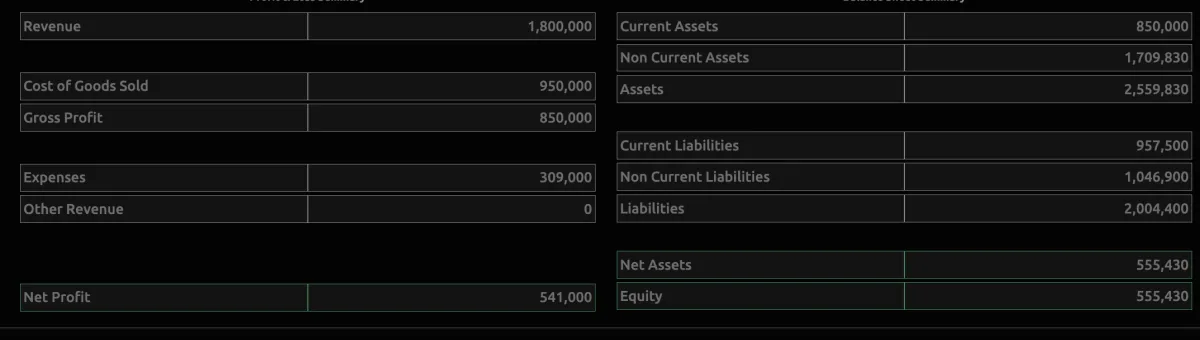

CONTACT US
[email protected]
0421 08 9979
501 Bourke St, Melbourne
VIC 3000, Australia
COMPANY
RESOURCES
Copyright © DECISE 2024 All Rights Reserved.
